User Guide
TAbs is a desktop app for managing contacts, optimized for use via a Command Line Interface ( CLI) while still having the benefits of a Graphical User Interface (GUI). If you can type fast, TAbs can get your class management tasks done faster than traditional GUI apps.
- Quick start
-
Features
- Viewing help:
help - Listing all tutorials:
list - Adding a tutorial:
add_tutorial - Deleting a tutorial:
delete_tutorial - Copying a tutorial:
copy_tutorial - Editing a tutorial:
edit_tutorial - Finding tutorials by name:
find - Listing all the students in a tutorial:
list_students - Adding students to a tutorial:
add_student - Deleting a student from a tutorial:
delete_student - Marking students in a tutorial as present:
mark - Unmarking students in a tutorial:
unmark - Clearing all tutorials:
clear - Exiting the program:
exit - Saving the data
- Editing the data file
- Archiving data files
[coming in v2.0]
- Viewing help:
- FAQ
- Known issues
- Command summary
Quick start
-
Ensure you have Java
17or above installed in your Computer.
Mac users: Ensure you have the precise JDK version prescribed here. -
Download the latest
.jarfile from here. -
Copy the file to the folder you want to use as the home folder for your TAbs.
-
Open a command terminal,
cdinto the folder you put the jar file in, and use thejava -jar TAbs.jarcommand to run the application.
A GUI similar to the below should appear in a few seconds. Note how the app contains some sample data.
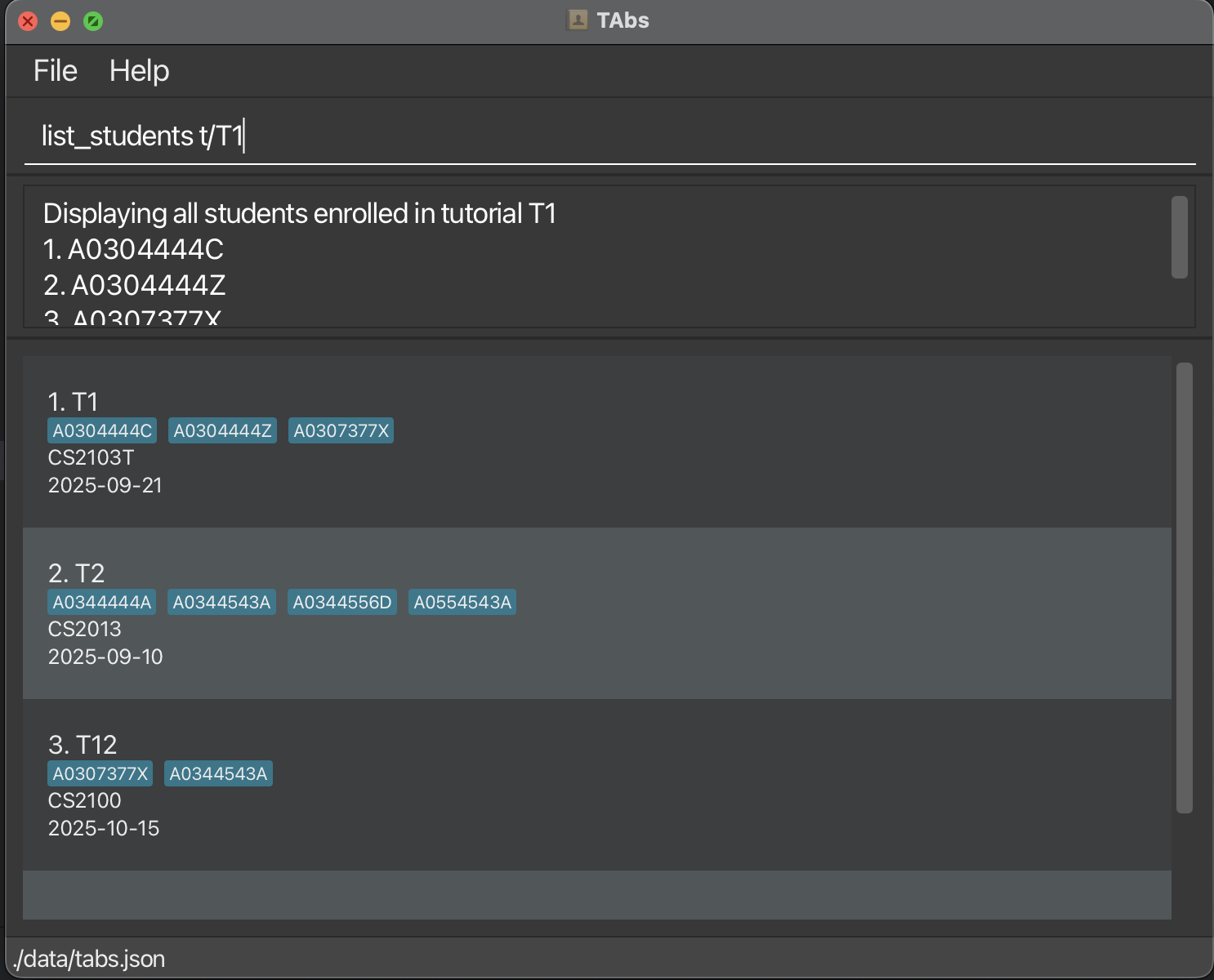
-
Type the command in the command box and press Enter to execute it. e.g. typing
helpand pressing Enter will open the help window.
Some example commands you can try:-
list: Lists all tutorials. -
add_tutorial t/T123 m/CS2103T d/2025-01-01: Adds a tutorial with IDT123for module CS2103T. -
list_students t/T1: Display a list of all the students enrolled in the tutorial with IDT1. -
delete_tutorial t/T1: Deletes the tutorial with IDT1. -
clear: Deletes all tutorials. -
exit: Exits the app.
-
-
Refer to the Features below for details of each command.
Features
![]() Notes about the command format:
Notes about the command format:
-
Words in
UPPER_CASEare the parameters to be supplied by the user.
e.g. inadd_tutorial t/TUTORIAL_ID,TUTORIAL_IDis a parameter which can be used asadd_tutorial t/T123. -
Items in square brackets are optional.
e.g.t/TUTORIAL_ID [id/STUDENT]…can be used ast/T123 id/A1234567Xor ast/T123. -
Items with
… after them can be used multiple times including zero times.
e.g.[id/STUDENT]…can be used as ` ` (i.e. 0 times),id/A1234567X,id/A1234567X id/A2234567Yetc. -
Parameters can be in any order.
e.g. if the command specifiest/TUTORIAL_ID m/MODULE_CODE,m/MODULE_CODE t/TUTORIAL_IDis also acceptable. -
Extraneous parameters for commands that do not take in parameters (such as
help,list,exitandclear) will be ignored.
e.g. if the command specifieshelp 123, it will be interpreted ashelp. -
If you are using a PDF version of this document, be careful when copying and pasting commands that span multiple lines as space characters surrounding line-breaks may be omitted when copied over to the application.
Viewing help: help
Shows a message explaining how to access the help page.

Format: help
Listing all tutorials: list
Shows a list of all tutorials in TAbs.
Format: list
Adding a tutorial: add_tutorial
Adds a tutorial to TAbs.
Format: add_tutorial t/TUTORIAL_ID m/MODULE_CODE d/DATE [id/STUDENT] …
- Adds a tutorial with the specified
TUTORIAL_ID,MODULE_CODE, andDATE. - The tutorial ID must match the format
(C|T)followed by digits (e.g., T1, C123). - The module code should follow standard university module code format (e.g., CS2103T).
- The date should be in YYYY-MM-DD format.
- Students can be added optionally using their student IDs (format: A followed by 7 digits and a capital letter).
- Multiple students can be added to the same tutorial.
Examples:
add_tutorial t/C456 m/CS2101 d/2025-01-01add_tutorial t/T123 m/CS2103T d/2025-01-01 id/A1231231Y id/A3213213Y
Deleting a tutorial: delete_tutorial
Deletes the specified tutorial from TAbs.
Format: delete_tutorial t/TUTORIAL_ID
- Deletes the tutorial with the specified
TUTORIAL_ID. - The tutorial ID refers to the title of the tutorial as displayed in TAbs.
- The input must match the tutorial’s ID exactly (case-sensitive).
Examples:
-
delete_tutorial t/T2deletes the tutorial with IDT2in TAbs.
Copying a tutorial: copy_tutorial
Creates a copy of an existing tutorial with a new tutorial ID and date.
Format: copy_tutorial t/NEW_TUTORIAL_ID from/EXISTING_TUTORIAL_ID d/DATE
- Copies an existing tutorial identified by
EXISTING_TUTORIAL_IDand creates a new tutorial withNEW_TUTORIAL_IDand the specifiedDATE. - The new tutorial ID must match the format
(C|T)followed by digits (e.g., T1, C123). - The new tutorial ID must not already exist in TAbs.
- The existing tutorial ID must exist in TAbs.
- All students from the existing tutorial will be copied to the new tutorial.
- The module code will be copied from the existing tutorial.
- The date should be in YYYY-MM-DD format.
Examples:
-
copy_tutorial t/C2 from/C1 d/2025-04-10- Copies tutorial C1 to create a new tutorial C2 with date 2025-04-10. -
copy_tutorial t/T202 from/T201 d/2025-05-15- Copies tutorial T201 to create a new tutorial T202 with date 2025-05-15.
Editing a tutorial: edit_tutorial
Edits the details of an existing tutorial in TAbs.
Format: edit_tutorial from/EXISTING_TUTORIAL_ID [t/NEW_TUTORIAL_ID] [m/NEW_MODULE_CODE] [d/NEW_DATE]
- Updates the details of the tutorial identified by the tutorial ID specified after
from/. - You may change one or more of the following:
- Tutorial ID (
t/) - Module code (
m/) - Date (
d/)
- Tutorial ID (
- The tutorial ID provided with
from/must exactly match an existing tutorial (case-sensitive). - At least one editable field (
t/,m/, ord/) must be specified. - Editing student lists (e.g. using
id/) is not allowed here — useadd_studentordelete_studentinstead.
Examples:
-
edit_tutorial from/T123 t/T456- Renames tutorialT123toT456. -
edit_tutorial from/T456 m/CS2103T d/2025-10-25- Updates tutorialT456to have module codeCS2103Tand date2025-10-25. -
edit_tutorial from/T123 t/T789 m/CS2040S d/2025-08-20- Updates the tutorial with IDT123to:- Have new ID
T789 - Change its module code to
CS2040S - Set its new date to
2025-08-20
- Have new ID
Common Errors:
- The
from/prefix is mandatory, as it tells TAbs which tutorial to edit. - Attempting to edit a non-existent tutorial will result in an error:
Tutorial ID not found. - If no editable fields are provided:
At least one field to edit must be provided. - If a student field (e.g.
id/) is accidentally included:Students cannot be edited via this command. Please use the add_student or delete_student commands instead.
Finding tutorials by name: find
Finds tutorials whose MODULE_CODE or TUTORIAL_ID contain any of the given keywords.
Format: find KEYWORD [MORE_KEYWORDS]
- The search is case-sensitive, e.g.
t01will not matchT01. - Only full words will be matched, e.g.
CS2103will not matchCS2103T. - Tutorials matching at least one keyword will be returned (i.e.
ORsearch). e.g.CS2103T CS2101will return tutorials withMODULE_CODE:CS2103T,CS2101T01 C200will return tutorials withTUTORIAL_ID:T01,C200
Examples:
-
find T01 C200will return tutorials withTUTORIAL_ID:T01,C200 -
find CS2103Treturns all tutorials withMODULE_CODE:CS2103T
Listing all the students in a tutorial: list_students
Display a list of all the students enrolled in a specific tutorial on TAbs.
Format: list_students t/TUTORIAL_ID
- Lists all the students in a tutorial with the specified
TUTORIAL_ID. - It shows a numbered list of all the
STUDENT_IDof the students in that tutorial e.g., (1. A1234567X) - The
TUTORIAL_IDrefers to the title of the tutorial as displayed in TAbs (beginning withT). - The input must match the
TUTORIAL_IDexactly.
Examples:
-
list_students t/T2lists all the student in the tutorial withTUTORIAL_ID:T2in TAbs.
Adding students to a tutorial: add_student
Adds one or more students to a specified tutorial in TAbs.
Format: add_student id/STUDENT_ID... t/TUTORIAL_ID
- Adds one or more students, identified by their
STUDENT_ID, to the tutorial identified byTUTORIAL_ID. - You can specify multiple student IDs in a single command, separated by spaces.
-
Each student ID must follow the format
AXXXXXXX&, where:- The first letter (
A) is uppercase, - Followed by 7 digits (
XXXXXXX), - Ending with an uppercase letter (
&).
- The first letter (
- The tutorial ID refers to the title of the tutorial as displayed in TAbs (begins with
T). - The input must match the tutorial’s ID exactly (case-sensitive).
Examples:
add_student id/A1231231Y t/T1
Adds student A1231231Y to tutorial T1.
add_student id/A1231231Y id/A3213213Y id/A2223334B t/T2
Adds students A1231231Y, A3213213Y, and A2223334B to tutorial T2.
Behaviour and duplicate handling:
-
If all specified students already exist in the tutorial, TAbs will reject the command and show an error message:
The following student(s): [A1231231Y, A3213213Y] are already in tutorial T2! -
If some students already exist but others are new, TAbs will:
- Add the new students successfully.
- Notify the user that certain students were already in the tutorial. Example:
The following student(s): [A2223334B] were added to tutorial T2 The following student(s): [A1231231Y, A3213213Y] are already in tutorial T2!
Deleting a student from a tutorial: delete_student
Deletes the specified student from the specified tutorial from TAbs.
Format: delete_student id/STUDENT t/TUTORIAL_ID
- Delete a single student, identified by their
STUDENT_ID, from the tutorial identified byTUTORIAL_ID. - The student ID must follow the format
AXXXXXXX&, where:- The first letter (
A) is uppercase, - Followed by 7 digits (
XXXXXXX), - Ending with an uppercase letter (
&).
- The first letter (
- The tutorial ID refers to the title of the tutorial as displayed in TAbs.
- The input must match the tutorial’s ID exactly (case-sensitive).
Examples:
-
delete_student id/A1231231Y t/T2deletes the student with ID A1231231Y from the tutorial with IDT2.
Marking students in a tutorial as present: mark
Marks specified students, in a tutorial in TAbs as present.
Format: mark t/TUTORIAL_ID id/STUDENT …
- Marks one or more students, identified by their
STUDENT_ID, in the tutorial identified byTUTORIAL_IDas present. - You can specify multiple student IDs in a single command, separated by spaces.
- Each student ID must follow the format
AXXXXXXX&, where:- The first letter (
A) is uppercase, - Followed by 7 digits (
XXXXXXX), - Ending with an uppercase letter (
&).
- The first letter (
- The tutorial ID refers to the title of the tutorial as displayed in TAbs.
- The input must match the tutorial’s ID exactly (case-sensitive).
Examples:
-
mark t/C456 id/A1231231Ymarks student A1231231Y in tutorial C456 as present. -
mark t/T123 id/A1231231Y id/A3213213Ymarks student A1231231Y and student A3213213Y in tutorial T123 as present.
Unmarking students in a tutorial: unmark
Unmarks specified students, in a tutorial in TAbs.
Format: unmark t/TUTORIAL_ID id/STUDENT …
- Unmarks one or more students, identified by their
STUDENT_ID, in the tutorial identified byTUTORIAL_ID. - You can specify multiple student IDs in a single command, separated by spaces.
- Each student ID must follow the format
AXXXXXXX&, where:- The first letter (
A) is uppercase, - Followed by 7 digits (
XXXXXXX), - Ending with an uppercase letter (
&).
- The first letter (
- The tutorial ID refers to the title of the tutorial as displayed in TAbs.
- The input must match the tutorial’s ID exactly (case-sensitive).
Examples:
-
unmark t/C456 id/A1231231Yunmarks student A1231231Y in tutorial C456. -
unmark t/T123 id/A1231231Y id/A3213213Yunmarks student A1231231Y and student A3213213Y in tutorial T123.
Clearing all tutorials: clear
Removes all tutorials from TAbs.
Format: clear
Exiting the program: exit
Exits the program.
Format: exit
Saving the data
TAbs data are saved in the hard disk automatically after any command that changes the data. There is no need to save manually.
Editing the data file
TAbs data are saved automatically as a JSON file [JAR file location]/data/TAbs.json. Advanced
users are welcome to update data directly by editing that data file.
Furthermore, certain edits can cause TAbs to behave in unexpected ways (e.g., if a value entered is beyond the acceptable range). Therefore, edit the data file only if you are confident that you can update it correctly.
Archiving data files [coming in v2.0]
Details coming soon …
FAQ
Q: How do I transfer my data to another computer?
A: Install the app in the other computer and overwrite the empty data file it creates with the
file that contains the data of your previous TAbs home folder.
Known issues
-
When using multiple screens, if you move the application to a secondary screen, and later
switch to using only the primary screen, the GUI will open off-screen. The remedy is to delete
the
preferences.jsonfile created by the application before running the application again. -
If you minimize the Help Window and then run the
helpcommand (or use theHelpmenu, or the keyboard shortcutF1) again, the original Help Window will remain minimized, and no new Help Window will appear. The remedy is to manually restore the minimized Help Window.
Command summary
| Action | Format, Examples |
|---|---|
| Help | help |
| List tutorials | list |
| Add a tutorial |
add_tutorial t/TUTORIAL_ID m/MODULE_CODE d/DATE [id/STUDENT] … e.g., add_tutorial t/T123 m/CS2103T d/2025-01-01 id/A1231231Y
|
| Delete a tutorial |
delete_tutorial t/TUTORIAL_IDe.g., delete_tutorial t/T1
|
| Copy a tutorial |
copy_tutorial t/NEW_TUTORIAL_ID from/EXISTING_TUTORIAL_ID d/DATE e.g., copy_tutorial t/C2 from/C1 d/2025-04-10
|
| Edit a tutorial |
edit_tutorial from/EXISTING_TUTORIAL_ID [t/NEW_TUTORIAL_ID] [m/NEW_MODULE_CODE] [d/NEW_DATE]e.g., edit_tutorial from/T1 m/CS2103T d/2025-10-25
|
| Find tutorials |
find KEYWORD [MORE_KEYWORDS]e.g., find CS2103T T01
|
| List students in a tutorial |
list_students t/TUTORIAL_IDe.g., list_students t/T1
|
| Add student(s) |
add_student id/STUDENT_ID … t/TUTORIAL_ID e.g., add_student id/A1231231Y id/A3213213Y t/T2
|
| Delete a student |
delete_student id/STUDENT_ID t/TUTORIAL_ID e.g., delete_student id/A3213213Y t/T123
|
| Mark a student |
mark id/STUDENT_ID … t/TUTORIAL_ID e.g., mark id/A1231231Y id/A3213213Y t/T123
|
| Unmark a student |
unmark id/STUDENT_ID … t/TUTORIAL_ID e.g., unmark id/A1231231Y id/A3213213Y t/T123
|
| Clear all tutorials | clear |
| Exit TAbs | exit |